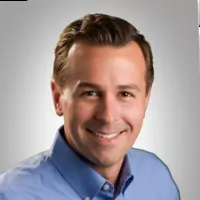Alternate Tax
When setting up Front Adds, Back Adds, or Coverage Providers, the system gives you the option to “Use Alternate Tax.” Click this box to apply the alternate tax rate to the product.
Once selected, the alternate tax rate set for the taxing state will be used to calculate the tax for the item instead of the standard tax rate.
Outside Lien for Cash Deals
Adding a bank as an outside lien allows the bank to be selected on cash deals. If a bank is used for financing and as an outside lien, they will need to be entered into the Banks section of the Admin area twice to differentiate the two.
- Click on Admin
- Click Banks on the left side of the screen.
- Click Add New under the bank list.
- The Type field defaults to “Finance Company.” You cannot edit this field for the first entry of the bank since all bank entries require information for the finance company.
- Use the Bank ID field to type the ID number for the bank.
- Type the bank name in the Name field (required—a name is the minimum information required to add a bank).
- The Display Name field defaults to the name entered in the Name field. You can edit this field to contain the name you want to appear in the bank selection list in the deal. The Display Name can be used to help differentiate.
- The address is optional, but if you select to add address information for the bank, the State field is required.
- Type the work and fax numbers for the bank. (These are optional entries.)
- Use the Outside Lien box to flag the bank as the lien holder.
- Click Save to save the information.
Deleting a Vehicle
To delete a vehicle from F&I, a user must have the Delete Inventory Item permission box checked in the Roles & Permissions section of Admin > Employees.
Users with permission to delete inventory items may delete vehicle inventory records out of F&I.
This deletion has no effect on the record in Accounting. If a deleted vehicle is updated within Accounting, the vehicle will be re-added to F&I during the normal inventory synchronization.
Form Preview
When printing forms, the system gives you the option to view a preview of the print information before printing. This option can be turned on and off from within a deal by clicking the checkbox Show Form Preview in the upper right-hand corner.
Also, this can be defaulted in the Admin, by going to the Admin > Setup and checking the box next to Show Form Preview.
Customize, Export, and Print Reports
F&I comes equipped with numerous reports to meet your dealership’s needs, including Dashboard, Traffic, Inventory, and Sales Reports. Most reports can be customized by clicking on the Change Parameters button in the top left-hand corner.
This button allows you to change date ranges, deal types, inventory types, and other parameters to make sure you are getting the information you need from the report.
You can change how the reports are sorted and how information is grouped as well. Once you have the report set to pull the information that you need, the report can be printed or exported to various file formats such as Word, Excel, CSV, and PDF.
Total Book Override
Use the Override checkbox on the Recap > Gross screen to identify and choose whether the Total Book field is manually entered or system-calculated.
Add a check mark to the Override checkbox to make the Total Book field editable. Un-check Override to revert the Total Book value to the system-calculated value, overwriting any manual entry.
The Edit Deal Total Book permission box is available under the Permission Management section of Admin > Employees > Roles & Permissions. The permission item is only available if the user also has access to the Show Dealer Pack and Show Holdback security items.
Explore more resources
Maximize Efficiency & Customer Satisfaction in Your Dealership
This article aims to provide you with the knowledge necessary to optimize your dealership’s performance and ensure delighted customers every…
10 Ways to Unleash the Potential of Your Dealership’s F&I Department
This blog post explores strategies for unlocking the full potential of your dealership’s F&I department. The aim is to optimize…
Create a Buying Atmosphere at Your Dealership
It’s no secret that buying a vehicle can take a long time and that most consumers prefer dealerships that offer…
Stay up to date
Subscribe to get the latest auto industry insights from Autosoft experts