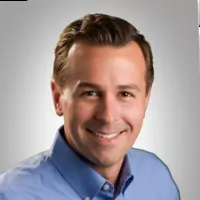Office
Move a document from one month to another
Go to: Accounting >Journal Entries>Journal Utilities>Reverse a posted document
- Type in the document you want to move
- Select the “Move” tab and print the document (you can print to screen)
- Click “OK” on the prompt
Note: You can only move a document between current and post ahead. You also do not want to do this for a vehicle sale.
Fixed Operations
Parts Special Inventories and maintenance
Do you have parts in your inventory that you don’t want to be updated by your monthly Part Pricing Update? Use the Special Inventories module to make the distinction.
Using the Special Inventories menu, enter special inventory update information and specify what will update to the Master Inventory. Here, you can ensure that part records retain (and do not update) certain information.
For example, the price tape update for the month may update various pieces of information for a part. If you do not want a part’s record updated, you can use this special inventories menu to ensure the part’s record retains the information you specify.
F&I
Deal tabs naming not required
You can create new deal tabs without first assigning a name to each tab, saving you an extra step and helping expedite the sales process.
When a new deal is created, the tab will be named “New Quote.” Once you assign an applicant to the deal, the name will be changed to the applicant’s last name.
- Enable this functionality in Admin>Finance>Setup.
- Click the Suppress Deal Name Prompt checkbox and click Save.
Explore more resources
Maximize Efficiency & Customer Satisfaction in Your Dealership
This article aims to provide you with the knowledge necessary to optimize your dealership’s performance and ensure delighted customers every…
Disasters Happen: Is Your Automotive Business Ready?
Disaster-proof your dealership’s data and make recovery from damaged, infected, or stolen computer equipment easier with Autosoft’s Cloud Backup and…
J.D. Power Webinar: Local Market Intelligence You’ll Use
With a retail marketplace that is constantly in flux, how confident are you in your current local market intelligence?
Stay up to date
Subscribe to get the latest auto industry insights from Autosoft experts